
CORRECTION
open the file as an excel file, do not import the file as external data
(OOPS)
liz young
Elizabeth Young wrote:
AliceW wrote:
The
last time the directory was updated, someone converted it to an Excel
spreadsheet. I can't remember who that was, but I was wondering if
that was
going to be done with this version. I would be glad to help if
directions
are provided. Thanks!
This is a total kludge way of doing it, but this is how I converted it
to an Excel-importable file. I'm sure someone more clever than I could
write a nifty little program to convert the file...
These directions are for Word
Before you do anything, save a separate copy of the file, just in case
you make a total hash of it!
The short directions:
#1 Make each person's entry into one block.
#2 Replace all returns with tabs
#3 Replace all double tabs with a single return
#4 Save as text-only file
#5 Import into Excel as a tab-delimited file
#6 You'll have to mess about a bit to take care of people with multiple
email addresses.
The long form
#1 make each entry one block, separated by double returns (this is the
time-intensive part)
Example:
screen name
name
street address
city state zip
country
email
birthday
favorites
dislike
This is an entry for one person. You have to take out the extra spaces
between country/email and email/birthday.
Make it look like this:
screen name
name
street address
city state zip
country
email
birthday
favorites
dislike
It helps if you turn on the feature that shows you the hidden characters
Click on the icon on your standard toolbar that looks like a backwards P
Now you can see the tabs and returns
Ctrl+z undoes what you just did if you goof and remove the wrong line
from the file.
Don't forget to save sometimes!
#2
Replace all the hard returns with tabs, and then all double tabs with
hard returns
ctrl+h brings up the search and replace box.
enter ^p in the first field
enter ^t in the second
click replace all
#3
Replace all the double tabs with hard returns
ctrl+h brings up the search and replace box.
enter ^t^t in the first field
enter ^p in the second
click replace all
Now you should have a file where each person's info is in one blob full
of tabs, separated by hard returns
like this:
screen name name street address city state zip country
email birthday favorites dislike
#4
Save as .txt only file.
Close
#5
Open Excel, and go to Data/get external data/Import text file
Excel should recognize your data as tab-delimited
Go ahead and click through the boxes until you get to 'finish'
If it looks good, save it!
#6
A few people have multiple email addys
Insert a column between email and birthday, then sort by the very last
field (the first entries will be blank).
This will bring all the entries with second emails to the top.
Highlight the cells in the blank column (there are 3, unless I messed
up) and then edit/delete/shift cells left to
get all the entries in the right place
liz young in sunny california
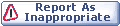
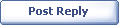
|